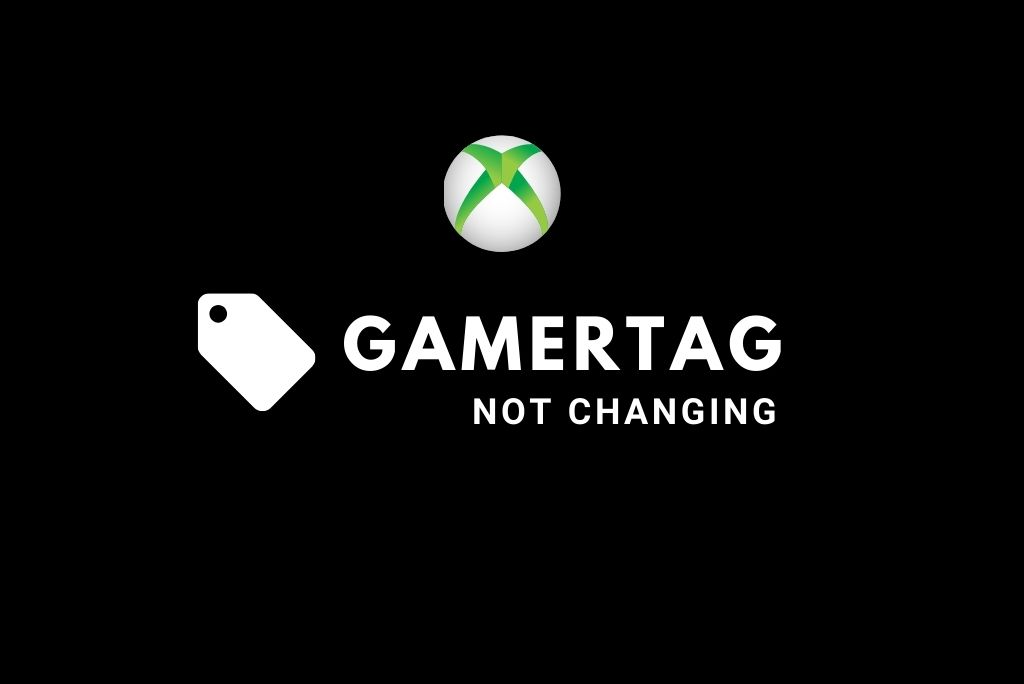The Xbox Gamertag search is a valuable tool to find anyone’s profile quickly; showing off your skills becomes easy and allows you to sum up your Xbox Live profile in a small image, and you can post it to Websites, Forums, Facebook.
But, Why Can’t I Change My Xbox Gamertag?
You can’t change your Xbox Gamertag because there might be a Purchasing error that can cause an issue on the account itself. Also, check to see if you can log in to xbox.com and account.xbox.com and see what GT is displayed. There are also some other reasons for this.
If that is not the case, I have explained other reasons that could be the fix of your problem, so let’s check.
How Many Times You Can Change Xbox Gamertag For Free?
The Xbox has a system where you can only change it once for free, so long as the user-created the Gamertag.
In general, if you have made any changes to your account since it was created, it will be locked. There is a fee for those who can’t or don’t want to change their Gamertag again.
For those who want to change the Gamertag by paying here you go:
- Firstly go to Xbox Live Marketplace and select Change Gamertag.
- Once you click continue, look up at the top-right screen for your Gamerscore, you must have at least 5000 Gamerscore to change your tag.
- You must pay 1,000 points ($10) to complete this transaction and change your Gamertag (for the first time).
- After the payment is completed, a thank-you screen will appear, which will show your deducted points, and you can finally change your Gamertag.
Note: Microsoft Points are non-refundable, so you can’t change your Gamertag after 14-days if you regret it.
People often also try using Dupe Gamertag which is totally illegal and not recommended.
Why Xbox Charge To Change The Gamertag?
When you play games or appear on leaderboards, your Gamertag is displayed to other players; when you create your account for the first time, you will automatically be given a randomized Gamertag.
But you might feel like changing it to something more personal. The Xbox charges $9.99/£7.99 each time you want to change your Gamertag.
The reason behind charging the amount is because every profile takes up a space for a server which costs money.
Is There Any Way To Change The Gamertag For Free?
Unfortunately, you can only change the Gamertag once, but something you can do is use Microsoft Rewards!
You need to redeem about 15,000 points, after which you will get $15 in Xbox Gift cards to put in your account and purchase the name change.
Will Xbox Ever Allow To Change The Gamertag For Free?
Microsoft does not indicate that they will allow their users to change Gamertag for free. But, who knows, it might be free of cost in the future. In my opinion, the day is far away because every time you change the Gamertag, it takes space to their host, and they have to pay for it.
Gamertag can be changed for free once before you must pay, so if you want to try something new without draining your bank account, you’ve got the freedom to do so.
After changing it once for free, you will have to pay $9.99 each time you change the Gamertag.
How To Change Gamertag On Xbox?
You can change the Gamertag on Xbox by following steps:
- Visit xbox.com and sign in.
- On the top right of the screen, click on your Gamertag or avatar and choose Xbox Profile.
- The next page will display your profile, where you need to choose Customize.
- Next, click on the pencil/edit icon, which appears next to your Gamertag.
- A new screen will load where you can add your Gamertag of your desire and see if it’s available or not. The Gamertag you choose must be 12 characters or less and cannot start with a number. You can use spaces but no punctuation.
- Once you find your desired Gamertag, the following screen will show how your Gamertag will appear to other gamers.
- It will ask you to confirm and enter the payment information if it is not your first time changing the Gamertag.
- Another popup will ask to confirm once again.
- Once you confirm it, your Gamertag will be live, and you may need to sign out and sign in to see the changes.
How To Change Gamertag on iPhone?
To change the Gamertag on iPhone, first, you will need to download the Xbox app from the Apple store.
- Step 1: Open the Xbox app and select Menu
- Step 2: Click on your Gamerpic icon and select Customize option
- Step 3: Lastly, click on Change Gamertag, find your preferred Gamertag and confirm the changes.
So I hope the whole article can help you to solve your problem and this is all about this issue if you still face any problem you can ask or get help from Xbox support.
Sources
https://support.xbox.com/en-US/help/account-profile/profile/change-xbox-live-gamertag